Simple Document Management Enhancement for GoldMine
Have you ever wanted to have the ability to more easily access files associated with a GoldMine contact record without having to link each file individually?
Here’s a simple way to do it!
This easy GM+View will provide you with a link to a folder on your machine (or in the network) where you can store (and retrieve) files associated with a GoldMine contact record in mere seconds.
Imagine if you could see (and work with) all the documents linked to the contact record in front of you with an intuitive interface — instead of having to wade through the links tab.
How about something like this?
To accomplish this is easier than you might think.
First, download this GM+View.
Second, go to File|Configure|GM+Views and Add a new view. Name it something appropriately descriptive and, in the body of the view, hit the <H> button on the right side of the GM+View editor tool bar. This will put you in raw HTML edit mode. Use Ctrl-A to select all the existing HTML text and replace it with the contents of the .txt file you downloaded. You’ll want to modify the path in the file (\\server\client data\) to point to a folder in your network where sub-folders can be found with the exact names found in your GoldMine contacts’ company field.
Remember, some characters are not legal in windows folder names. If you have company names with slashes or other illegal characters, you may need to adjust them in GoldMine for proper linking to occur in your GM+View.
That’s it! Now you can go to any contact record and have the company name passed to this GM+View and see the contents of their folder. Of course, those files are not necessarily linked to your GoldMine contact, so remote users may be out of luck (unless they’re connected via VPN.)
One tip: Because of the way the GM+View handles this sort of view, it can be difficult to switch to another GM+View — the right-click menu of this GM+View will be the normal windows explorer menu, complete with cut, copy, paste, open, send to, etc. To get to your other GM+Views, the best thing to do is switch to a contact record who has no company name (or one for whom there is no folder available) and you will then be able to switch views and return to your original contact.
Idea: This view would be an excellent fit for GoldMine 7’s GM+Browser as well!

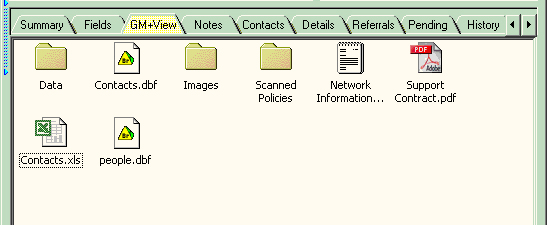




Doug Castell
try right-clicking and saving the target as… and placing it on the desktop. It’s just a .TXT file with the HTML for the view.
brooksdrb
I am having a problem in downloading the file mentioned on this article. I keep getting a page cannot be displayed message. Please help. Thank you
odinhuang
Thank you, Doug Castell,
I will try it.
Doug Castell
other than malformed html, the only other thing to look out for is internet explorer security settings blocking access to the folder.
You’ll need to lower security settings in IE to figure out which setting(s) govern it, but IE tends to restrict local access like this, by default.
odinhuang
I remove the ,
cause I cannot post it correctly.
Doug Castell
looks like you’re missing a body tag..
odinhuang
HTML
HEAD
meta http-equiv=REFRESH content=”0;url=File:///D:\GMCE\Client_Archives\&contact\”
/HEAD
BODY
/body
/HTML
Doug Castell
Please post code within CODE tags for proper readability
odinhuang
I was try to use this function.
But it is still not work.
Can anyone tell me ,What’s wrong with it?
Doug Castell
1. change the path from File:///\\server\client data\<<&company>>\ to File:///c:\AB Customer Data\<<&company>>\
2. Yes, delete any junk HTML goldmine has in there before pasting the code.
3. no. the escaping of the brackets is only for inclusion in a URL.
dgiles
Doug:
I am trying to make your great GM+View work for me but I cant for the life of me seem to make it work. I have looked at the comments above and still have several questions.
I am using GM 6.7 Standard
1. My customer files are in a directory that has the path c:\AB Customer Data\
The subfolders all are in that directory with the exact same name as my GM Contacts. How EXACTLY do I edit your text file below to make it work?
2. When open up the view, GM inserts the following HTML Code. Do I need to edit around it or totally delete it before I start?
P, UL, OL, DL, DIR, MENU, PRE { margin: 0 auto;}
3. With other GM+views, if I use the “Insert Field” button, it uses the > format and not the one that you use above with the &, etc. Should I edit the brackets away like you do when using those views?
Doug Castell
I’m not sure it’s possible. The best place, however, to open a discussion on the subject and post the code modifications you’ve trued thus far would be the forums (see upper-left of the site)
You may also find some creative alternative approaches as well!
lindsay44
I am trying to access my job files in GM+View and am having trouble making it work. I have tried amending you template to no avail. The path to my job folders is G:\AC200060\DATA1\Jobs Folder8 Jobs\. In this folder are the current years job folders. They have a naming convention of “08C12 Jones” where “08” is the year “C” is the third month, “12” is the twelfth job of the month and Jones is the customer last name.
Job numbers are in Contact1.Secr and of course the other is Contact1.Lastname.
I have created a field UJOBFOLD where I combine Secr and Lastname and tried to use that field.
Alas no luck. Can anyone help? Thanks
Doug Castell
That’s just a UNC path to a share on a server. UNC paths explained
There’s no reason it couldn’t be to a network drive like “m:\data share\some folder\…” instead.
JohnR
I’m not the smartest guy around, so a little more explanation of the \\server\client data would be helpful. Do you mean \\”computer Name”\c:\documents\company
Thanks
Doug Castell
Good tip. A well-designed portal-type of GM+View could hold this link, a link to an intranet-based support tool, accounting tool, Google maps, weather, corporate search, person search, etc. One-stop shopping for information about that contact, if you will!
kurt
Hmmm. I did get it working with the glitches you described. The way to get it to update is to switch tabs then switch back. Another way to do this may be to simply create a hyperlink to the customer folder on your server. This way it would open up in my computer avoiding the glitches. If you want to do this then use this code instead.
<a href="\\server\custdata\<<&company>>\" rel="nofollow">Customer Data</a>
Doug Castell
It is a bit of a hack.. It can be kind of finicky. Try switching to another tab (summary, fields, etc.) and then switch contacts. Get on one who has a company value that you know exists in your folder structure and THEN switch to the Folder GM+View. It should work then. So yes, it can be a bit awkward to work with, but hey, it’s just a few lines of hacked HTML… 🙂
kurt
Hi Doug,
I copied your code exactly. It works but it does not change when I change contacts. It is stuck on one folder. I think I’m having the same problem as teastwoo in comment #1. Then I closed Goldmine and opened it again. Now I cant get anything to show up. It just looks like a blank GM+View page. Any ideas?
Doug Castell
Sure! Just change the word COMPANY in the view’s code to CONTACT. 🙂
adi
Hi Doug,
This is very cool, but is there anyway to have it control by Contact and not Company name?
Thank
GoldMine_Ninja
I’ll post this a bug on the forums too.
GoldMine_Ninja
That link didn’t show up, let’s try again:
Link to image
GoldMine_Ninja
Hi Doug,
Great idea, but what happens for me is that it shows my folder contents like this:
Even though there are files in this folder. Any idea what wrong? Is there some setting I need to change?
Doug Castell
GoldMine will mangle your HTML. Keep a copy of your GM+Views in their proper format somewhere — in case you ever need to edit them. If you just rely on GoldMine to store the clean HTML, you’ll be sorely disappointed when you go to edit it…
zionx
the word “meta” in my previous post disappear. Just to clarify here, should be “2 meta tag” instead of “2 tag” .. thanks
zionx
Hi, just wanna ask sth: Although I have overwritten the existing html content with the textfile’s, after I saved it, close the editor and reopen it, I realised that the original Html code re-appeared and there exist 2 tag. How do I solve this problem?
Thanks
Doug Castell
You need to adjust the code in the GM+View for your network and document location. “\\server\client data\” is just an example.
kiwi
sorry but I don’t get to a page – I see the above url but the page is blank
Doug Castell
Tried right-click and save-as?
kiwi
Hi
I have tried downloading but the link doesn’t work
\\server\client data\>
thanks
Doug Castell
how, exactly, did you modify your GM+View code for the key1 field? You can post it here in the comments with CODE tags around it.
teastwoo
Doug,
This is very cool, but I’m having one problem with it. My database is client centric not company. I have set up each record to represent each household I deal with it. The household name is stored in KEY1 and the folders I am accessing are named the same. I was able to get GM+View to display the first household I went to, but when I change records it just stays at that same household, whether or not the new record has a folder. I’d appreciate any feedback on what I might be doing wrong.
Tim